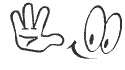WhatsApp is one of the most popular messaging apps globally. WhatsApp is one of the most popular messaging apps in the world, with billions ...
 |
| WhatsApp is one of the most popular messaging apps globally. |
1. Format your text: Did you know that you can format your text in WhatsApp? You can make your text bold, italicized, or even strikethrough. To make your text bold, simply put an asterisk (*) before and after the text you want to bold. For example, Hello will become Hello.
To italicize your text, put an underscore (_) before and after the text. For example, Hello will become Hello. To strikethrough your text, put a tilde (~) before and after the text. For example, Hello will become Hello. This formatting feature can help you emphasize certain words or phrases in your messages.
2. Mute group chats or leave a group secretly: Group chats can sometimes get noisy with constant notifications. If you want to mute a group chat, you can do so by tapping on the group chat's name at the top of the chat screen, scrolling down to the "Mute" option, and selecting the desired duration for muting the chat.
This will prevent you from receiving notifications from the group chat during the selected duration, allowing you to focus on other important chats without being disturbed. Note: As of August, only the group creator or admin will receive a message about your exit, and the rest of the group members will not be notified.
3. Reply to specific messages: If you want to reply to a specific message in a chat, you can do so by long-pressing on the message you want to reply to and tapping on the "Reply" icon that appears on the top of the screen. This will allow you to quote the selected message in your reply, making it clear which message you are responding to, especially in busy group chats.
4. Mark messages as unread: If you come across a message that you want to remember to reply to later, but you don't want to forget about it, you can mark it as unread. To do this, long-press on the message and tap on the "Mark as Unread" option. This will add a blue dot next to the message, indicating that it's unread and requires your attention.
5. Use the "Starred Messages" feature: If you want to quickly find and access important messages or media files, you can use the "Starred Messages" feature. To star a message or media file, long-press on it and tap on the "Star" icon. The starred messages will be saved in a separate folder, which you can access by going to the main menu and tapping on "Starred Messages". This can be useful for keeping track of important information or media files that you may need to refer to later.
6. Broadcast messages: Broadcast messages allow you to send a message to multiple contacts at once without creating a group chat. To send a broadcast message, go to the main menu, tap on "New Broadcast", and select the contacts you want to send the message to. You can then compose your message and send it to all the selected contacts simultaneously.
This can be helpful for sending announcements, invitations, or important updates to multiple contacts at once. Broadcasting messages can be a useful way to send a message to multiple contacts without creating a group chat. Here's how you can do it on Android and iPhone:
On Android:
- Open the messaging app on your Android device.
- Tap on the menu icon (three dots) located at the top right corner of the screen.
- Select "New Broadcast" from the menu.
- Choose the recipients you want to send the message to by selecting their names from your contacts list.
- Tap on the green checkmark or "OK" button to create the broadcast list.
- Compose and send your message as you would in a normal chat.
On iPhone:
- Open the messaging app on your iPhone.
- Go to the "Chats" tab at the bottom of the screen.
- Tap on "Broadcast" located at the top left corner of the screen.
- Tap on "New List" to create a new broadcast list.
- Choose the recipients you want to send the message to by selecting their names from your contacts list.
- Tap on "Create" to create the broadcast list.
- Compose and send your message as you would in a normal chat.
Recipients of the broadcast message will receive it as a normal message in their personal chat, and they can also reply to the message in the same way. Unlike group chats, other recipients will not be able to see the exchange, making it a more private way to communicate with multiple contacts at once.
7. Voice messages: Users can pause recording and continue later, listen to messages before sending them, and playback can be increased to 1.5x or 2x speed. If you leave the chat, the playback either continues or can be resumed later at the same point.
8. Tagging messages: You can mark chats as "unread" to highlight them with a green icon, making it easier to find them later. Long-press a chat and tap on "Mark as unread" in the three-point menu (on Android) or swipe the chat bar to the right (on iPhone). Alternatively, long-press a single message and tap the star icon to quickly locate them later.
9. Self-deleting messages: You can set a default duration for messages to disappear from the chat history (24 hours, 7 days, or 90 days) in the settings under "Account", "Privacy", and "Default message duration".
10. Archive chats: You can hide chats by archiving them with a long press on a chat (on Android) or swipe chat to the left (on iPhone). Chats in the archive will move to the bottom of the chat list. In the settings under "Chats", you can also choose to leave chats in the archive, so they remain hidden even if the chat partner writes. Additionally, the user can Decorate WhatsApp statuses in the status tab, users can share updates with text, photos, videos, or GIFs that disappear after 24 hours, allowing for creative storytelling.
These are some useful features of WhatsApp that can enhance your messaging experience and help you better manage your chats and messages. These 10 hidden tips and tricks can help you use WhatsApp more effectively and efficiently.
From formatting your text to pinning important chats, muting group chats, replying to specific messages, marking messages as unread, using the "Starred Messages" feature, and sending broadcast messages, these features can enhance your messaging experience on WhatsApp. So go ahead and explore these hidden tips and tricks to make the most out of your WhatsApp usage and communicate with ease and convenience!