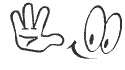Stickers in WhatsApp add a new dimension to your conversations. WhatsApp has become one of the most popular messaging apps worldwide, with o...
.jpg) |
| Stickers in WhatsApp add a new dimension to your conversations. |
In this post, Science Techniz will explore how to use stickers in WhatsApp and make your conversations more vibrant and expressive. WhatsApp stickers are all the rage now among Android and iOS users. You can add these stickers to videos and images before placing them on your WhatsApp status or chat. WhatsApp stickers are just as easy to use as the emojis. If you are new to these stickers, you’ve come to the right place.
 |
| How to use Stickers in WhatsApp. |
WhatsApp stickers come pre-installed. You should download more stickers by opening WhatsApp Sticker Store. Some pre-installed sticker packs include:
- Komo
- Koko
- Cuppym Salty
- Unchi & Rollie
- Bibimbap Friends
- Hatch
- Shiba Inu
- Biscuit
- Banana
- Fearless
- The Maladroits.
Step 2: Accessing the Sticker Store: To begin using stickers, open a chat window in WhatsApp. Next, tap on the smiley icon next to the text input field. This will open the emoji picker. At the bottom of the screen, you'll find a sticker icon. Tap on it to access the Sticker Store.
Step 3: Exploring the Sticker Store: In the Sticker Store, you'll find a wide range of sticker packs available for download. Browse through the different categories or use the search bar to find specific sticker packs. You can preview the stickers in a pack by tapping on it.
Step 4: Downloading Sticker Packs: Once you find a sticker pack you like, tap on the "Download" or "+ Add" button next to it. The sticker pack will be downloaded and added to your sticker library. You can download as many sticker packs as you want.
Step 5: Sending Stickers in Chats: Now that you have sticker packs downloaded, it's time to start using them in your chats. Open a chat window, tap on the smiley icon, and then on the sticker icon. You'll see the sticker packs you've downloaded at the bottom of the screen. Swipe left or right to navigate through your sticker library. Tap on a sticker to send it in the chat.
Step 6: Favorites and Recent Stickers: WhatsApp allows you to mark stickers as favorites for quick access. To mark a sticker as a favorite, simply tap and hold on a sticker in the sticker library, and then select the star icon. You can access your favorite stickers by tapping on the star icon at the bottom of the sticker screen. Additionally, WhatsApp keeps track of the stickers you've recently used, making it easy to reuse them in your conversations.
Step 7: Creating Your Own Stickers: If you want to add a personal touch to your chats, WhatsApp also provides the option to create your own stickers. There are various sticker maker apps available on app stores that allow you to create custom sticker packs using your own images or drawings. Once you create your stickers, you can import them into WhatsApp and use them just like any other sticker pack.
Stickers in WhatsApp add a new dimension to your conversations, making them more lively and expressive. With a wide range of sticker packs available in the Sticker Store and the option to create your own, you can personalize your chats and convey your emotions in a fun and creative way. So, update your WhatsApp, explore the Sticker Store, and start adding stickers to your chats today. Let the stickers do the talking!

.webp)